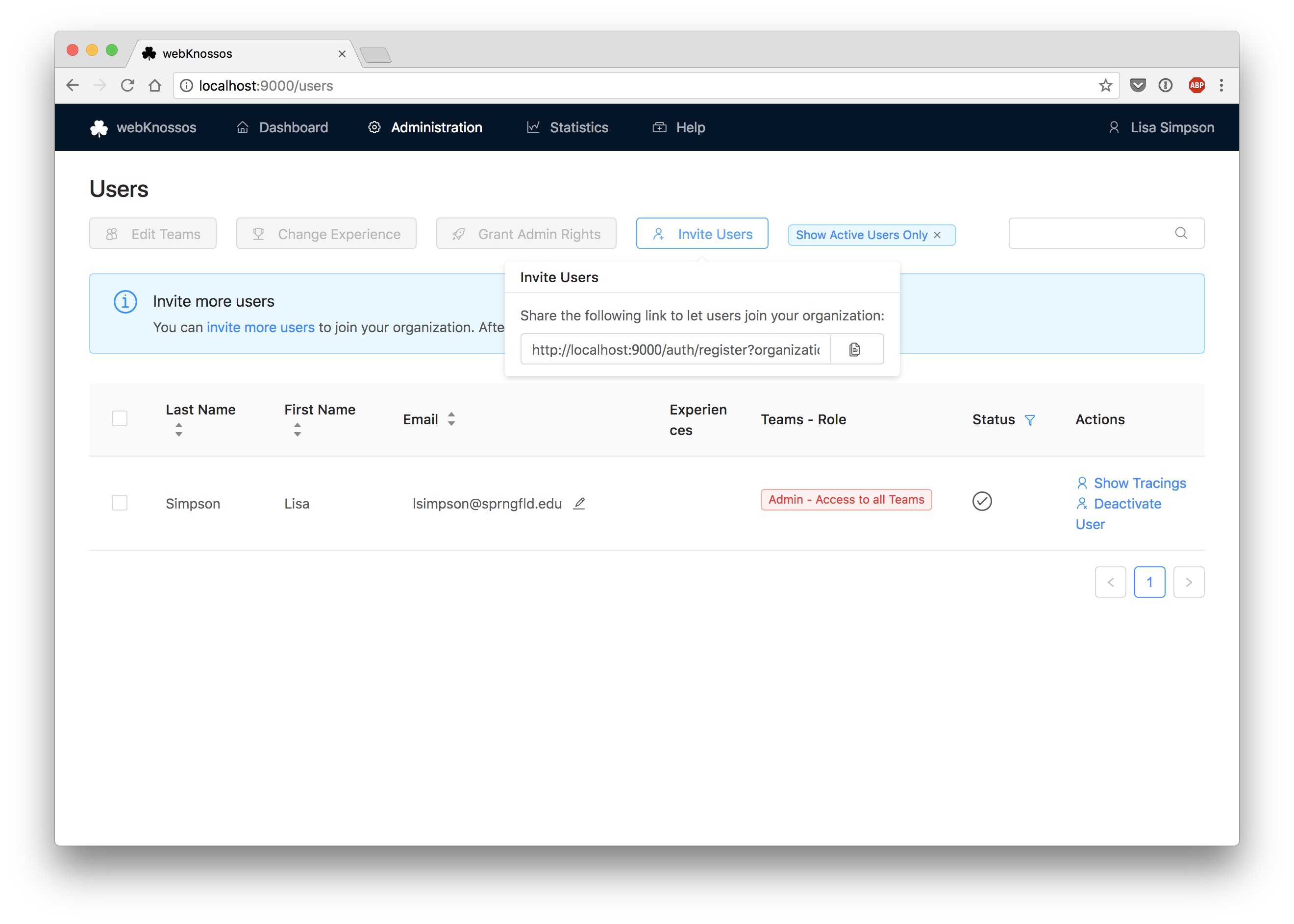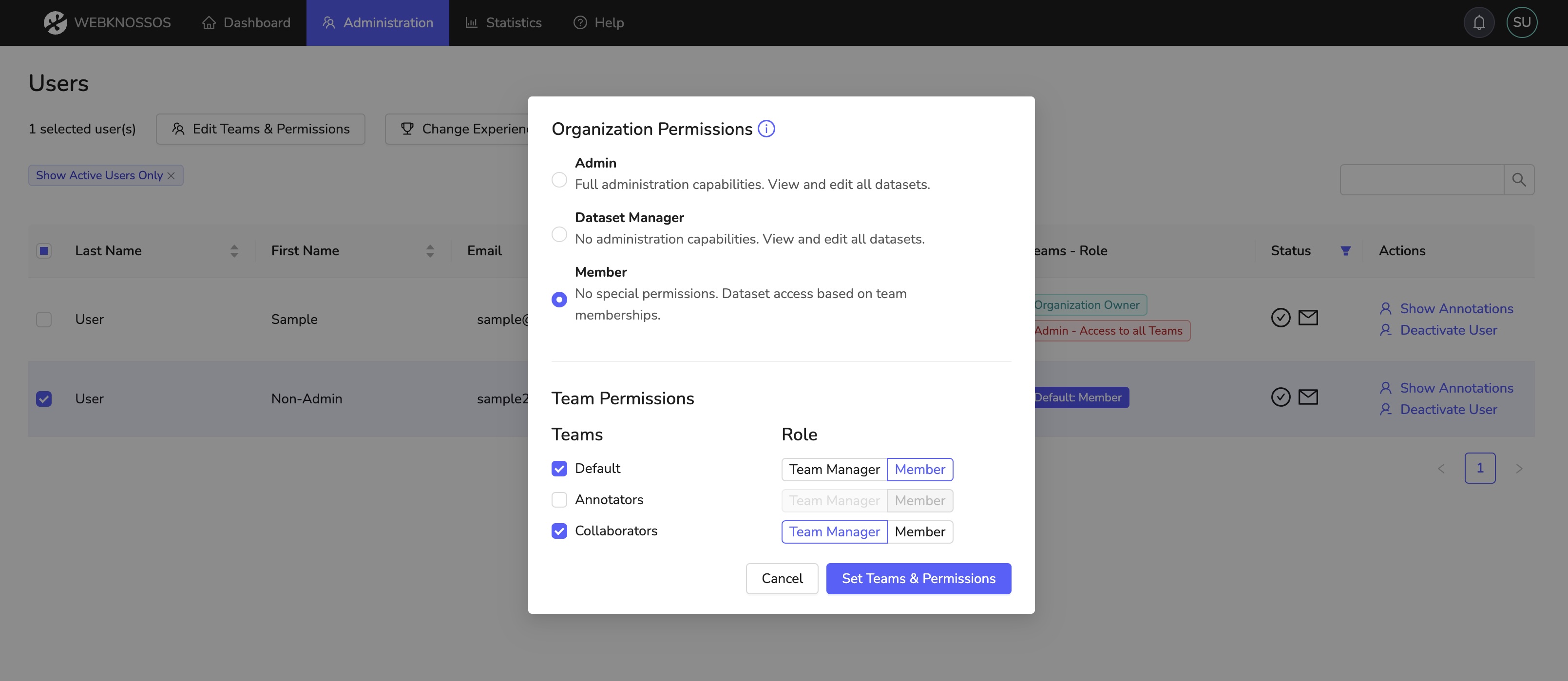Users
Sign Up & Invitations for New User Accounts¶
On webknossos.org, users can either sign up for a WEBKNOSSOS account by themselves or be invited through email to join an existing organization by co-workers or collaborators.
As an admin or team manager, you can invite users to join your WEBKNOSSOS organization by clicking the Invite Users button at the top of the Users list available from the Admin menu in the navbar. This will open a popup where you can enter a list of email addresses, which will receive a custom invitation link. Users that click on this link are automatically assigned to your organization, and will not need manual activation.
Send an invite link to new users
Adding Users to Teams¶
Teams help organize users into logical groups for better collaboration and access control. By assigning users to specific teams, you can manage dataset permissions, coordinate tasks, and streamline project workflows more efficiently.
To add or modify team assignments for users:
- Navigate to
Admin > Usersin the navigation bar - Select one or more users from the user list
- Click on
Edit Teams and Permissions - This opens a dialog showing all available teams and user permissions
- Select or deselect teams as desired for the selected users
- For each team, you can choose the user's role:
- Member (default): Basic team membership with standard permissions
- Team Manager: Extended permissions for team management
- Click
Set Teams & Permissionsto confirm your changes
Users can be members of multiple teams simultaneously. Team managers have additional permissions to manage team members and team-specific settings. For more information about user roles and permissions, see User Roles.
Teams and Permissions dialog
Experience Levels¶
For a fine-grained assignment to annotation tasks, each user can have one or more experience levels assigned to them. Based on their respective experience level, tasks may or may not be distributed to them.
Assign/Remove experience levels by selecting one/several users and clicking on the Change Experience button. In the pop-up window, you can select any existing experience from the dropdown or type the domain name of a new experience domain in the dropdown input.
Each experience domain is combined with a numeric value indicating the proficiency of the respective user.
E.g., a season annotator may have the experiences nuclei: 10 and mitochondria: 7, while a rookie could start at nuclei: 1 to codify that he has not worked on mitochondria annotation at all and just started with his first nuclei reconstruction project.
Experience domains are referenced during task type and project creation and task distributing respectively. Domain names and values are arbitrary and can be customized to make sense for your organization.
- Get Help
- Community Forums
- Email Support