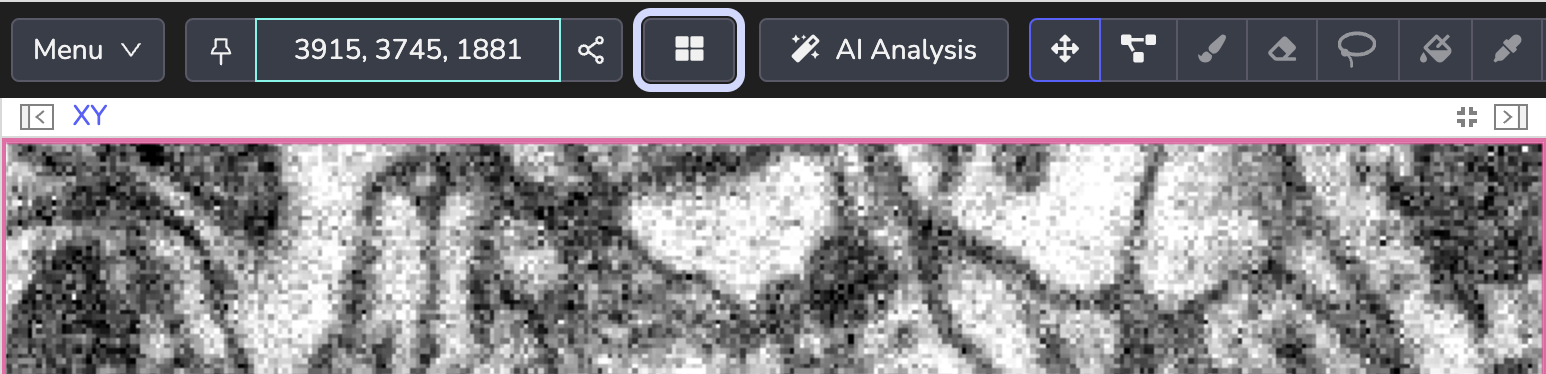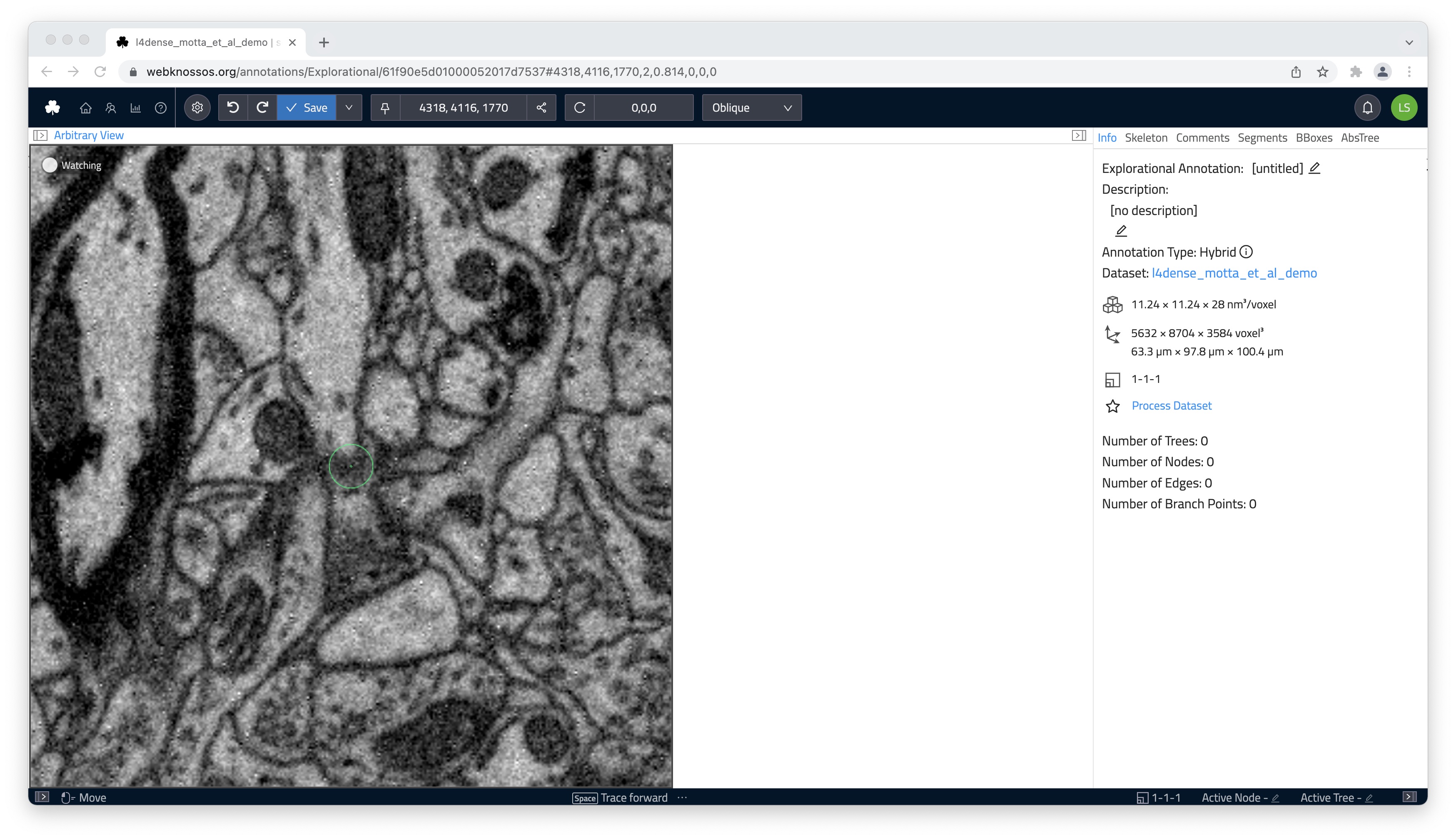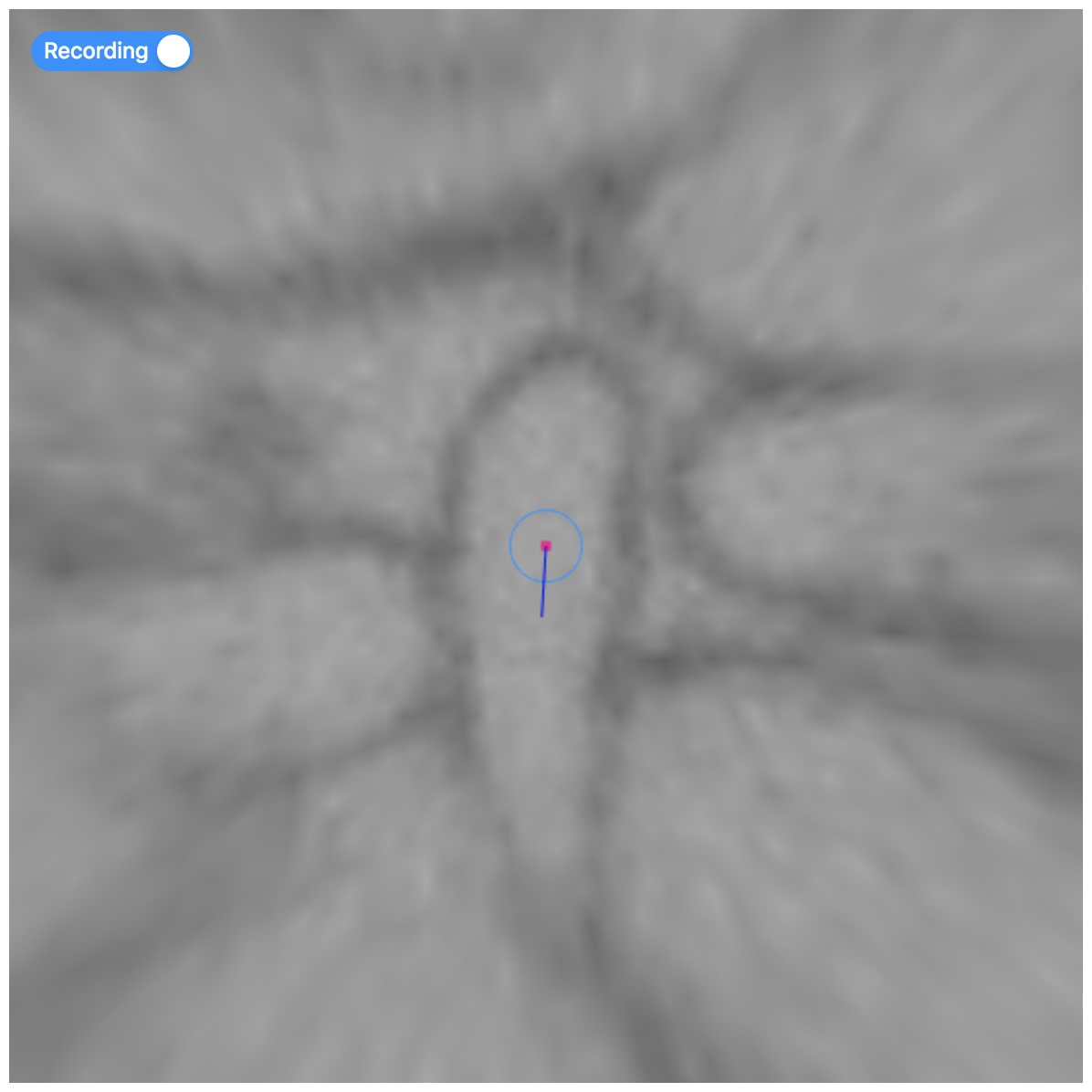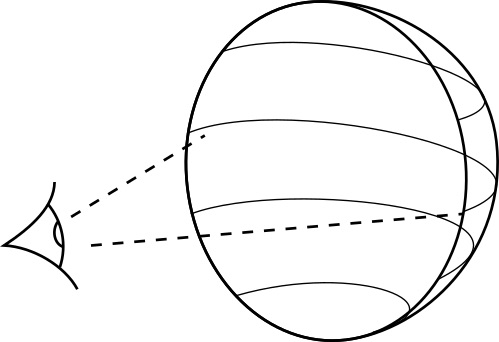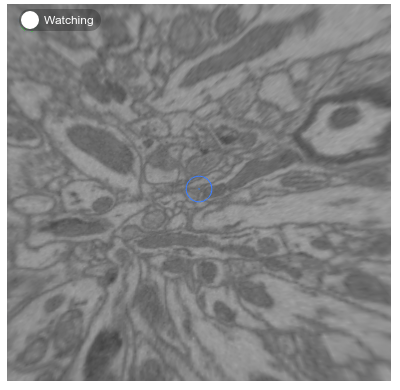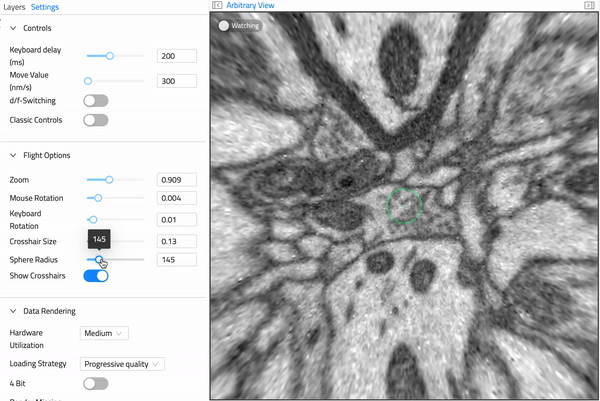View Modes¶
WEBKNOSSOS supports several modes for displaying your dataset & interacting with (skeleton) annotations.
Switch between different view modes using the buttons in the toolbar.
Switch between different annotation modes using the buttons in the toolbar
Orthogonal Mode¶
Orthogonal mode shows the dataset from three orthogonal views along the x, y, and z axes. Additionally, a fourth viewport shows the data and skeleton from a 3D perspective. You can move the camera along any of the main axes. This view lets you see your data in the highest quality along its main imaging axis, usually XY You can view your dataset slice by slice.
Most skeleton annotation operations and keyboard shortcuts are tailored for the Orthogonal Mode.
Oblique Mode¶
Oblique mode lets you slice the data at any angle. Unlike Orthogonal mode, you can rotate the camera and slice the data in any direction. For controls, see the mouse and keyboard shortcuts.
Viewport in Oblique Mode showing an arbitrarily-resliced view through the data.
Flight Mode¶
Flight mode gives you another way to slice the data. Unlike Oblique mode, Flight mode projects the data on a sphere around the camera. For controls, see the mouse and keyboard shortcuts.
Annotate processes, e.g. neurites, efficiently in Flight mode
Spherical projection makes it easier to rotate the camera, because the pixels near the center of the screen stay in place. Interactions and movements in Flight mode feel similar to First-Person-View (FPV) games.
Spherical projection of the Flight mode
Seamless rotation and navigation in the Flight mode
Changing the radius of the spherical projection
You can annotate structures faster in Flight mode. Seasoned annotators can follow tube-like structures, such as dendrites or axons, as if they are flying through them, much like in racing game or flight simulator. Flight mode places nodes along your path automatically, which creates skeletons more efficiently.
- Get Help
- Community Forums
- Email Support