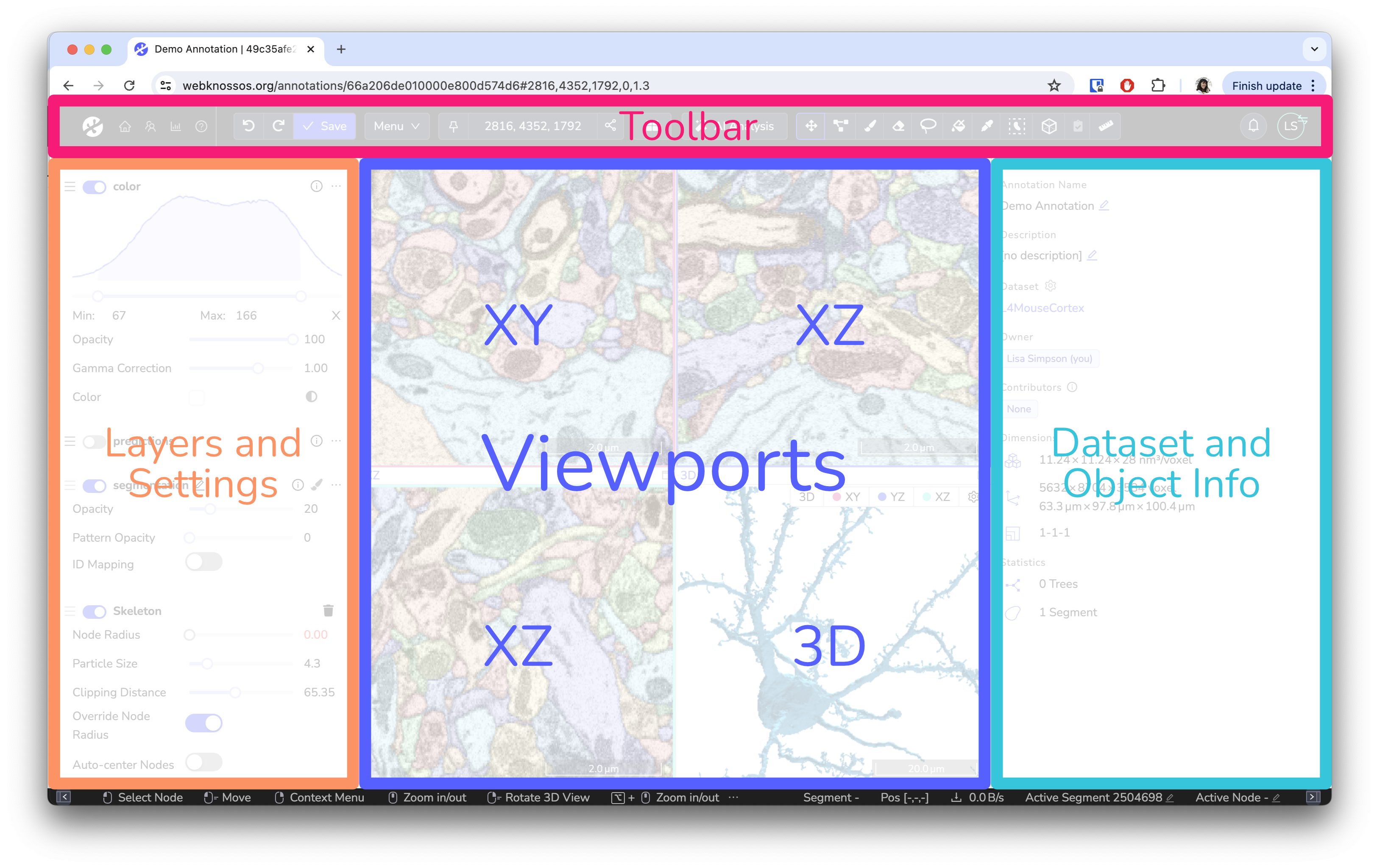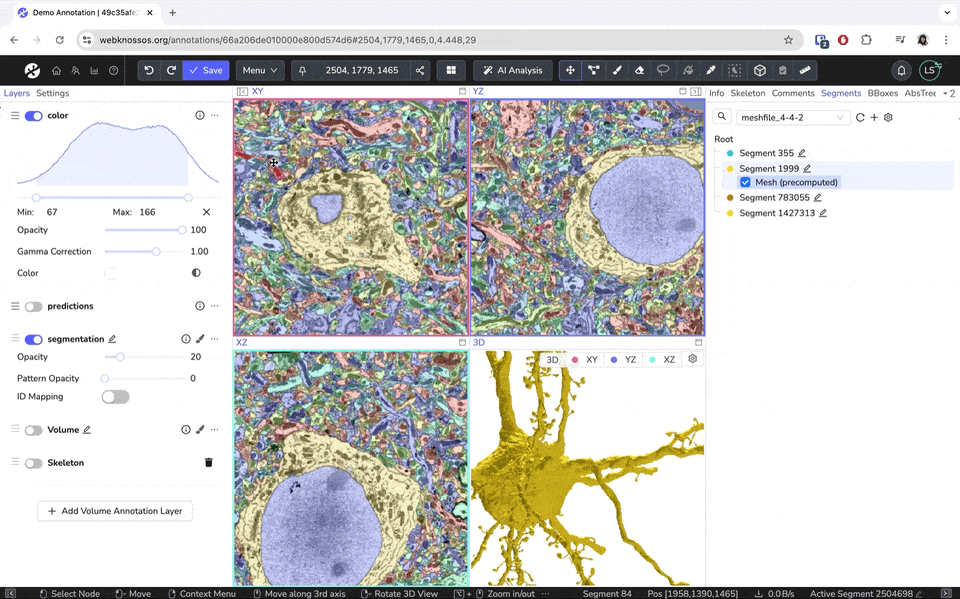Understanding the User Interface¶
The main WEBKNOSSOS user interface for viewing and annotating datasets is divided into five sections:
- A toolbar for general-purpose features such as saving your work and displaying the current position within the dataset. Further, it provides access to all the tools for annotating and manipulating your data. It spans along the full width of the top of your screen.
- The left-hand side panel provides a list of all available data, segmentation, and annotation layers as well as a settings menu for viewport options and keyboard controls.
- The center of the screen is occupied by the annotation interface. Your dataset is displayed here, and you navigate and annotate it as desired. Most interactions will take place here.
- The right-hand side panel is occupied by several tabs providing more information on your current dataset, skeleton/volume annotations, and other lists. Depending on your editing mode these tabs might adapt.
- The bottom of the screen is covered by a status bar showing context-sensitive hints for mouse controls as well as additional information on mouse hover.
An overview of the WEBKNOSSOS annotation UI highlighting the 4 main sections of the interface
You can customize the interface to your liking. Toggle the left and right sidebars, and drag the viewport edges to adjust the view. To reset the layout, go to Menu > Layout > Reset Layout in the toolbar.
Customizing the layout by dragging and resizing the viewports.
Read More About Skeleton Annotation
Read More About Volume Annotation
- Get Help
- Community Forums
- Email Support