Importing & Exporting Skeletons¶
WEBKNOSSOS makes it easy to import or export skeleton annotations as NML or CSV files.
Export Skeleton Annotations¶
There are several ways for downloading your annotations:
- There is a
Downloadbutton in the overflow menu next to the prominentSavebutton in the toolbar at the top of the screen.
- If you need more fine-grained control over which trees to download, use the
Download Selected Treesoption. From theSkeletonTab, click onMoreand selectDownload Selected Treesfrom the menu. All visible trees (checkmark in front of the name) will be downloaded as an NML or CSV file. This is especially useful if you need to only download a single tree of an otherwise much larger annotation.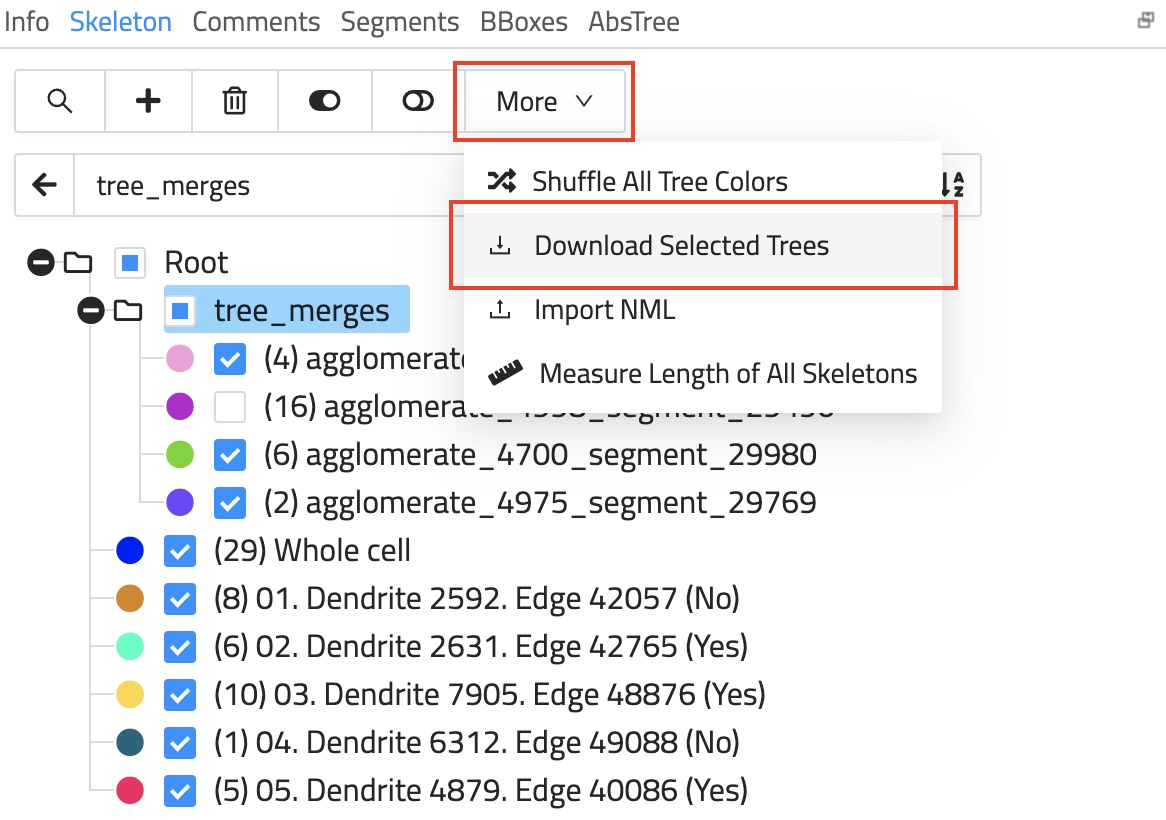
NML and CSV export files contain:
- All nodes with their annotation ID and tree ID
- Position coordinates (x,y,z) and rotation information
- For ND datasets: Additional dimensional coordinates
- Technical metadata: magnification, interpolation, radius, bitdepth, and viewport information
- Timestamp when each node was added
- Edge data showing how nodes are connected within their respective trees
Import Skeleton Annotations¶
Importing a skeleton annotation can be achieved using one of two ways:
-
If you already have an annotation open you can easily add more skeletons to it by drag and dropping an NML file onto your browser window. Otherwise, use the
Import NMLoption next toDownload Selected Trees. This will merge the NML file's content with the already open annotation. -
To import a skeleton annotation as a completely new WEBKNOSSOS annotation, drag and drop the NML file anywhere on your user dashboard. Alternately, navigate to your user dashboard and use the
Upload Annotationbutton within the "Annotations" section.
Skeletons can be imported by drag and drop in the annotation view or from the dashboard
If you are looking to import/export annotations through Python code, check out our WEBKNOSSOS Python library.
Merging skeleton annotations¶
There are two ways for merging annotations:
-
While in the annotation UI, drag and drop an NML file onto your browser window to import a skeleton. The imported skeleton will be merged with the currently open annotation.
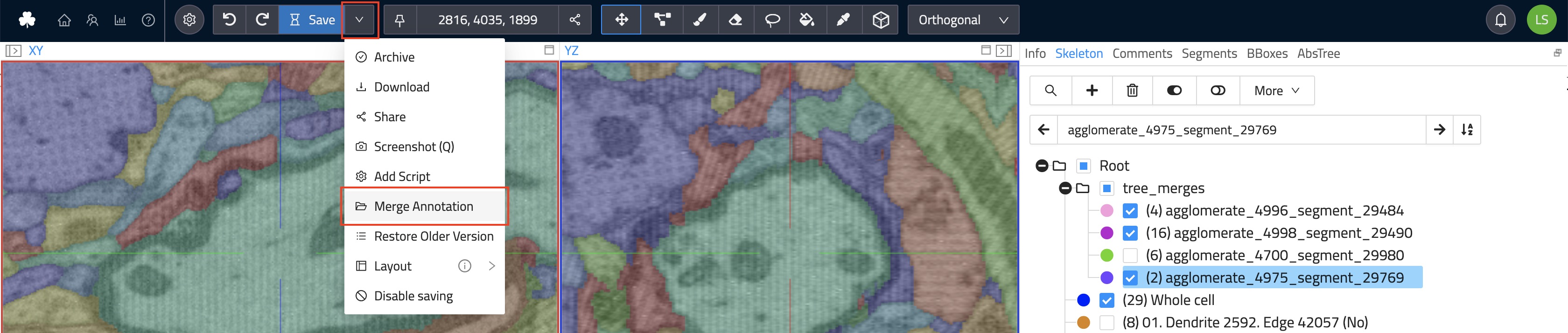
-
If you would like to merge your current annotation with another existing annotation, select the
Mergeoperation from the overflow menu next to theSavebutton (see image). Either enter the ID of an existing explorative annotation or select a whole project and proceed to merge the selection with your currently open annotation. The resulting annotation can either be created as a new explorative annotation or the merge will happen in your current annotation.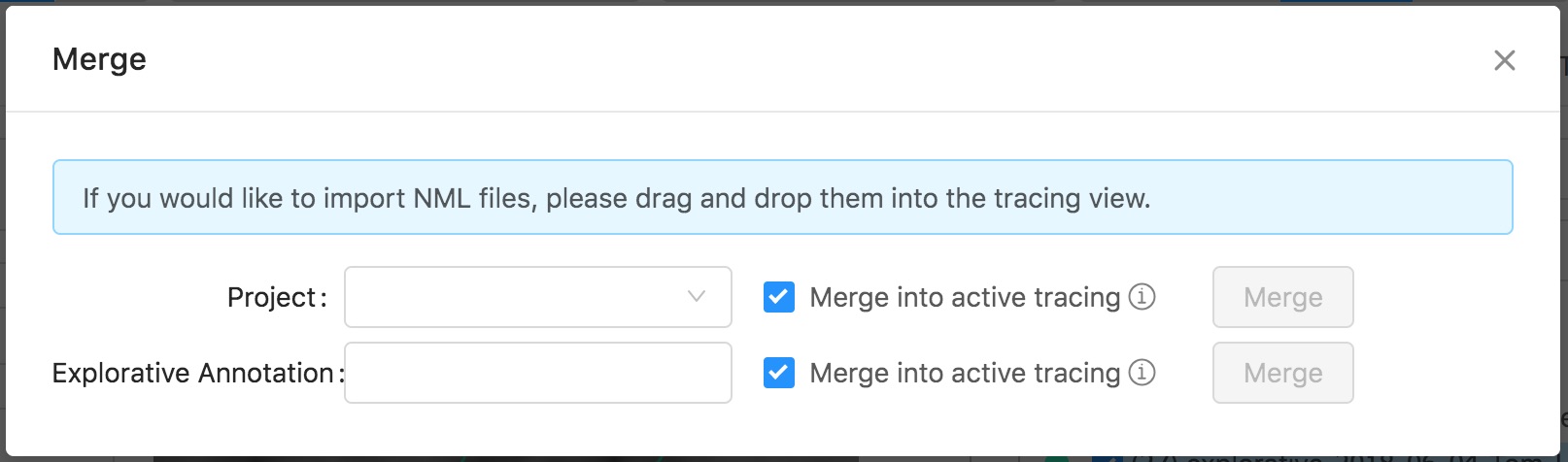
- Get Help
- Community Forums
- Email Support
