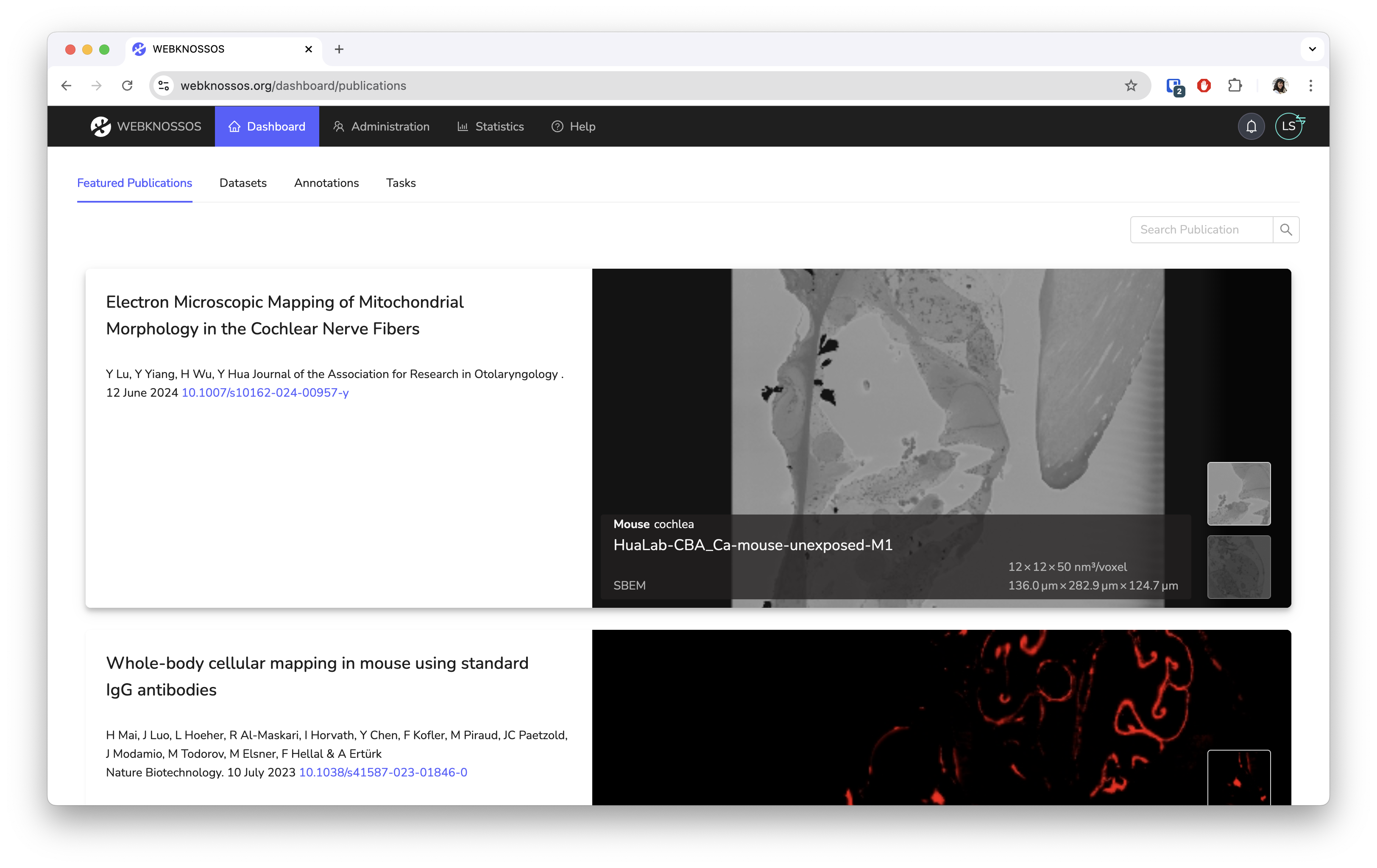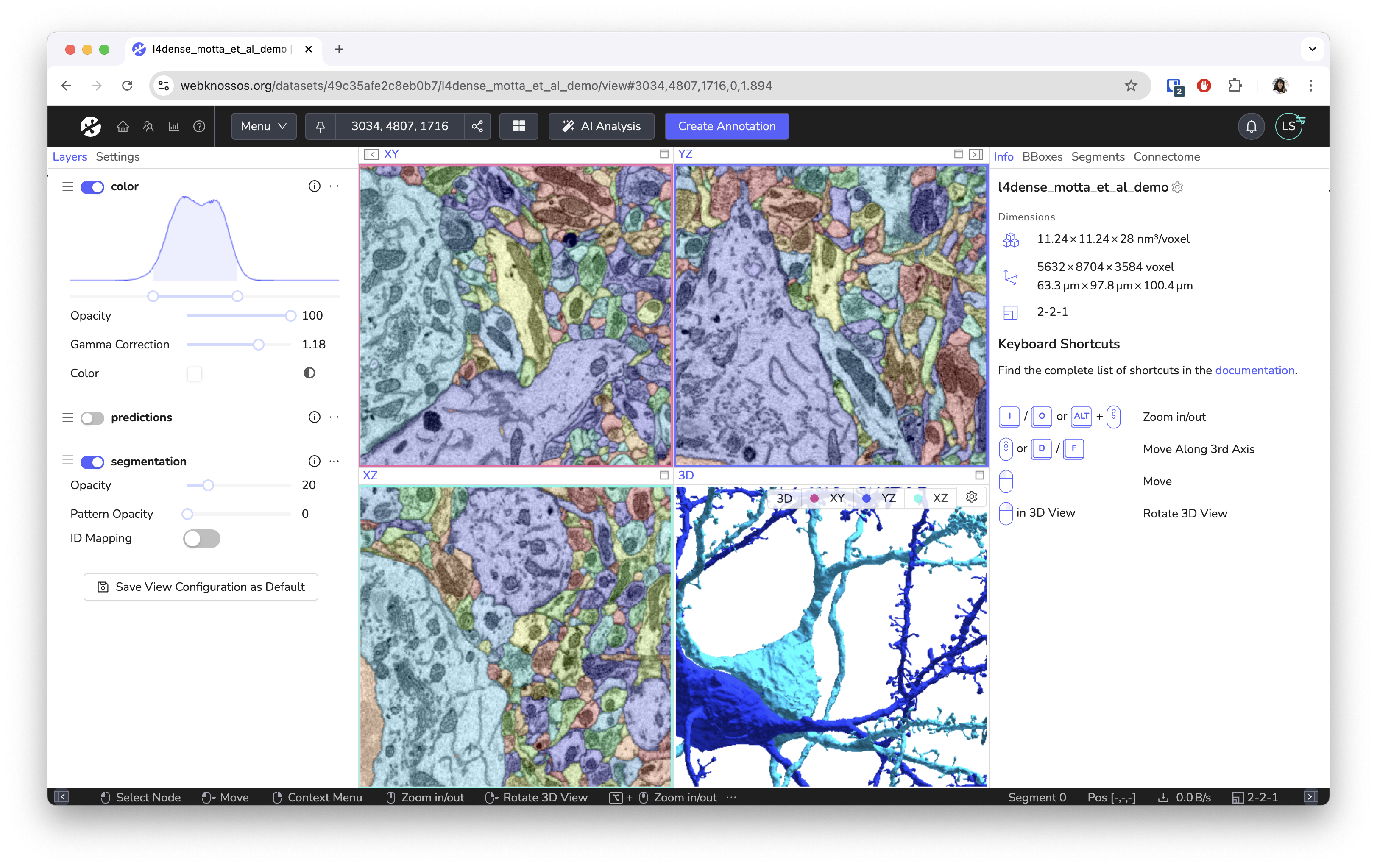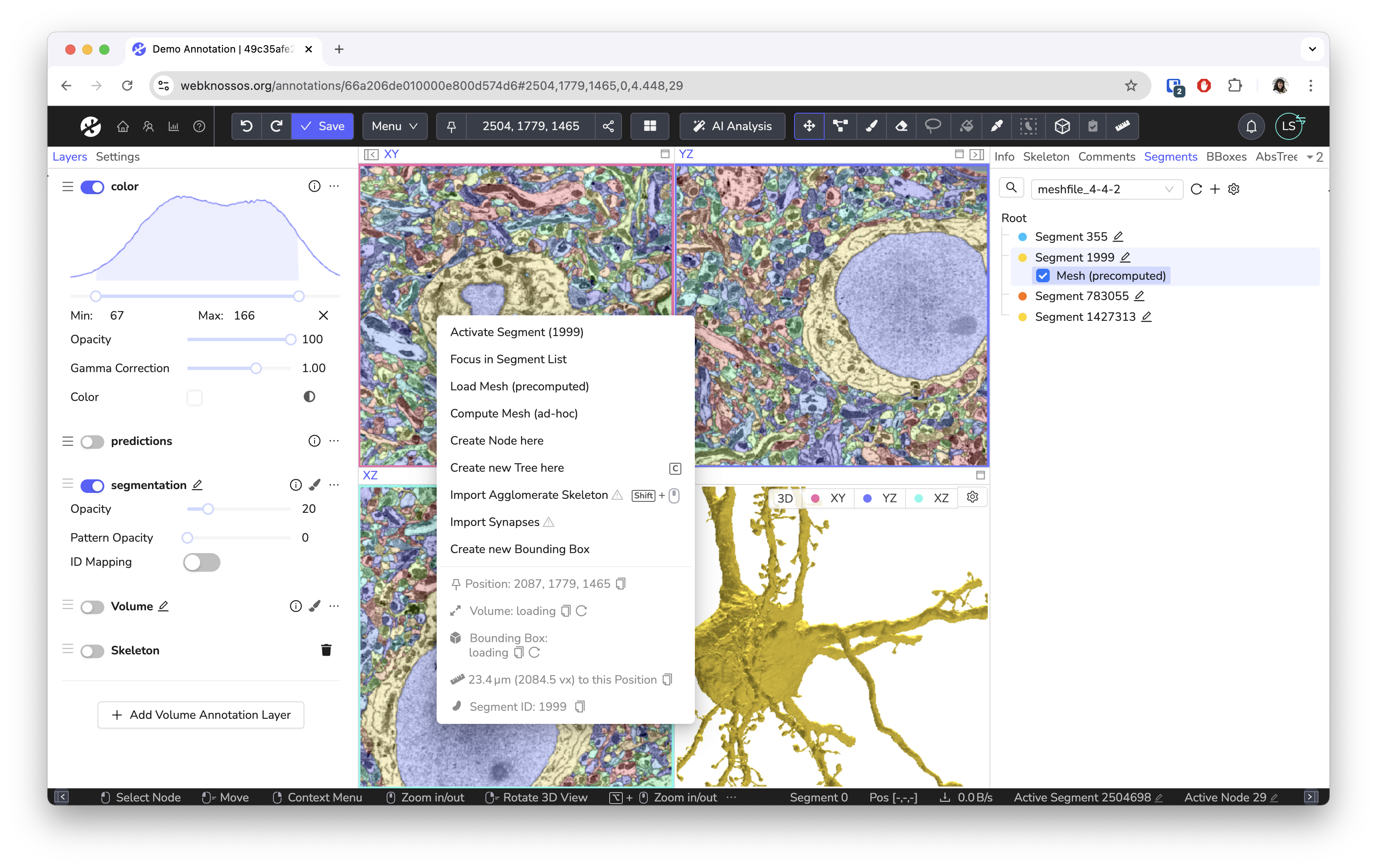Getting Started¶
Welcome to the WEBKNOSSOS documentation. WEBKNOSSOS is a platform for exploring large-scale 3D image datasets, creating skeleton annotations and 3D volume segmentations. Since it is a web app, you can easily collaborate, crowdsource and publish your work.
Contact us or create a pull request to suggest improvements to the documentation.
Check out this video to get started!
Create a webknossos.org Account¶
To get started with WEBKNOSSOS, sign up for a free account on webknossos.org. Upload your own datasets or explore one of the many community datasets.
You get 50GB of storage for private datasets with the free tier. For more data storage, check out the pricing page for paid plans that covers storage costs and provides support services such as data format conversions.
Please reach out to us for local, on-premise hosting at your institute or custom solutions.
Explore Published Datasets¶
webknossos.org comes with a large number of published community datasets available for you to explore.
To get started, navigate to the Featured Publications tab on your dashboard.
There, you find a list of all available public datasets.
Click on the dataset name to open the dataset.
The list of available datasets
You can open any WEBKNOSSOS dataset for read-only viewing (“View” mode) or in editor-mode to create a new skeleton and/or volume annotation. Three orthogonal viewports slicing the data along the major axis and a 3D viewport make up the main WEBKNOSSOS user interface. Read more about the user interface.
The WEBKNOSSOS user interface consisting of three orthogonal viewports slicing the data along the major axis and a 3D viewport.
You can use the following shortcuts to navigate the data. See the full list of gestures and keyboard shortcuts for advanced use.
| Shortcut | Operation |
|---|---|
| Left Mouse Drag or Arrow Keys | Move In-Plane |
| SPACE or Mousewheel | Move Forward |
| SHIFT + SPACE or Mousewheel | Move Backward |
| I or ALT + Mousewheel | Zoom In |
| O or ALT + Mousewheel | Zoom Out |
| Scroll Mousewheel (3D View) | Zoom In And Out |
| Right Click Drag (3D View) | Rotate 3D View |
| . (Dot) | Toggle Viewport Maximization |
Your First Annotation¶
To create your first annotation, click the Create Annotation button while in “View” mode.
WEBKNOSSOS will launch the main annotation screen allowing you to navigate your dataset, place markers to reconstruct skeletons, or annotate segments as volume annotations.
You can perform various actions depending on the current tool - selectable in the toolbar at the top of the screen. Note that the most important controls are always shown in the status bar at the bottom of your screen. The first tool is the Move tool which allows navigating the dataset by moving the mouse while holding the left mouse button. With the Skeleton tool, a left mouse click can be used to place markers in the data, called nodes. Additionally, the left mouse button can also be used to navigate around, select or drag nodes. The Brush and Trace tools allow to "paint" voxels to create volumetric annotations. For a full rundown on the other annotations tools, such as Eraser, Segment Picker, Fill please refer to documentation on skeleton and volume annotations.
To open a context-sensitive menu with various actions, such as merging two trees or flood-filling a segment, use a right mouse click. Use the mouse wheel or press the spacebar keyboard shortcut to move along the 3rd axis.
Read the guides about the annotation UI, skeleton annotation, or volume annotation for more details.
Editing skeleton and volume annotations in the Annotation UI
Tutorials¶
We have tutorials on a wide range of topics to get you started. Also check out our YouTube channel for video guides.
- Tutorial: Volume Annotation
- Tutorial: Data Sharing with WEBKNOSSOS
- Tutorial: Automation and Interoperability
Learn More¶
Now you know the basics of WEBKNOSSOS. Feel free to explore more features of WEBKNOSSOS in this documentation.
- Dashboard
- Volume Annotations & Proofreading
- Skeleton Annotations
- Understanding the User Interface
- Keyboard Shortcuts
- Collaboration & Sharing
- Data Export and Interoperability
- Datasets and Data Formats
- User and Permission Management
- Task and Project Management
- FAQ
Please contact us at hello@webknossos.org or write a post in the WEBKNOSSOS support forum if you need help with WEBKNOSSOS. scalable minds also offers commercial support, managed hosting, and feature development services.
Read the installation tutorial if you wish to install the open source version of WEBKNOSSOS on your server.
- Get Help
- Community Forums
- Email Support